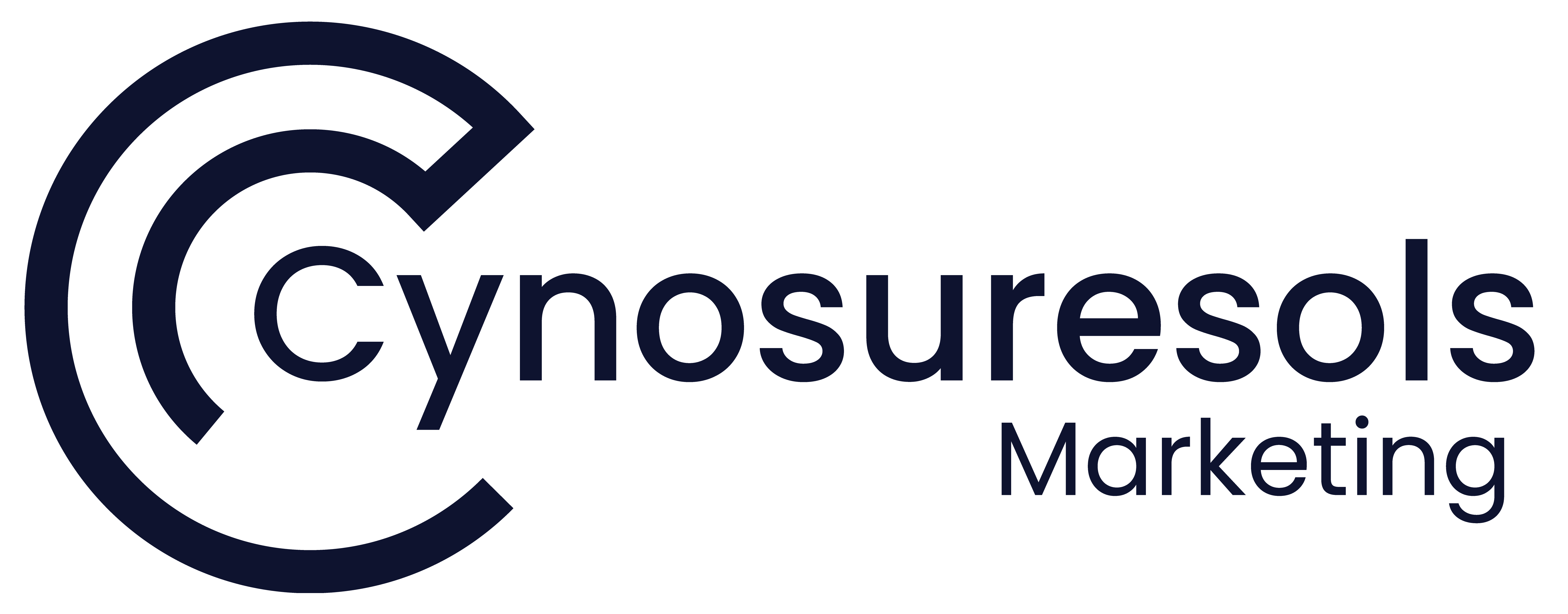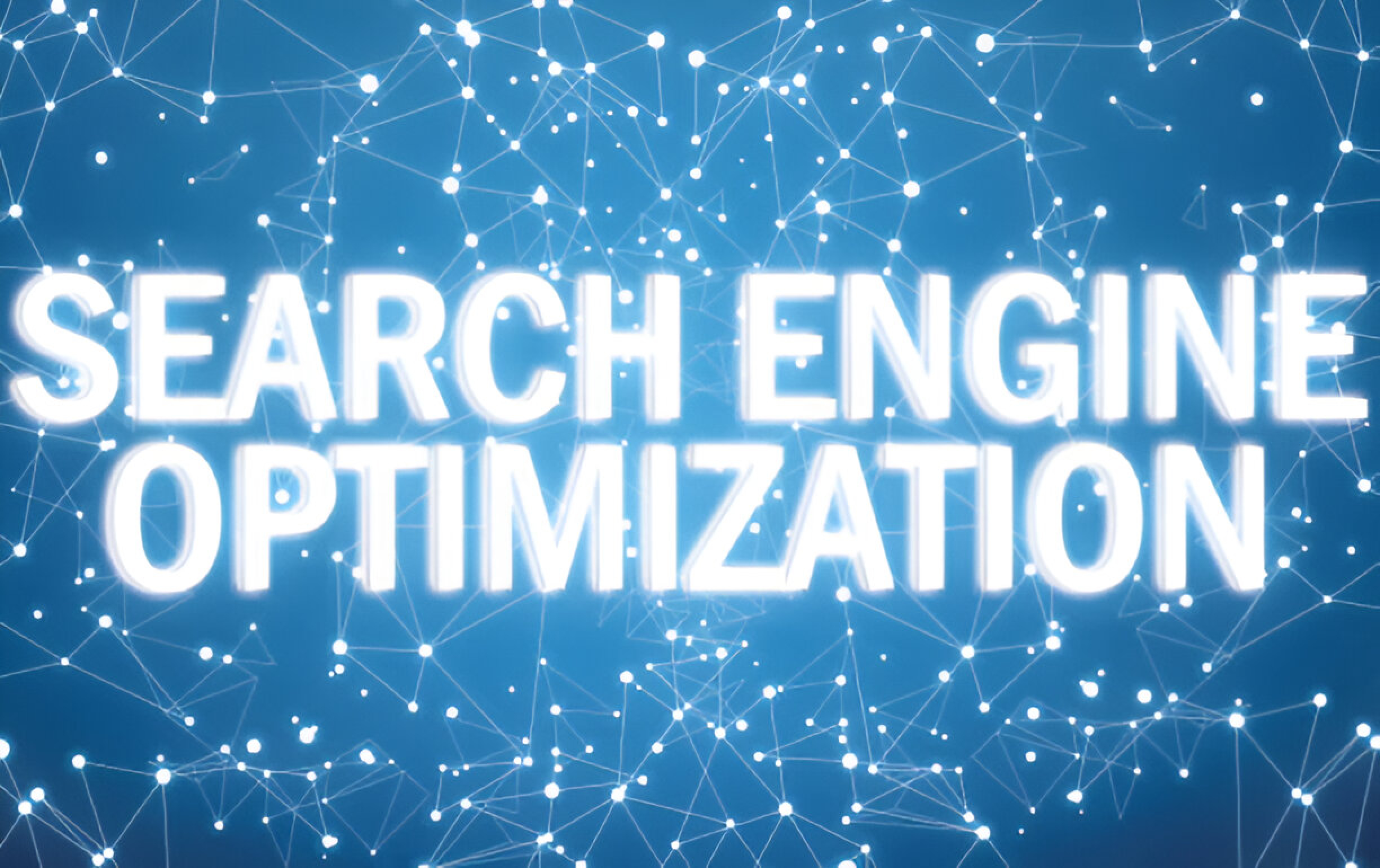Many marketing organizations use Google Search Console, a service that lets you keep an eye on, manage, and troubleshoot your website’s visibility in Google Search results. The agency, the client, and anybody else utilizing them can all benefit from the insights offered.
Providing access to individuals inside your organization is the ideal way to encourage productive teamwork. Giving the appropriate individuals access to the Google Webmaster Tool is essential for it to function properly in order to track the behavior of your website and get diverse expert opinions to enhance projects and tactics. With this access, they can assess what is effective and what needs improvement, enabling a more hands-on strategy for increasing your online visibility.
This tutorial will walk you through the simple process of safely granting Google Search Console access so that your agency may assist you online.
The Advantages of Google Search Console for Digital Marketing Firms
Google Search Console gives agencies the vital information they need to improve and fine-tune their SEO strategy by offering comprehensive insights on user interactions, keyword visibility, and website performance.
The site’s maximum visibility is ensured by the index coverage and sitemap features, which assist in locating and resolving possible problems impacting search engine rankings.
The performance reports also give agencies the ability to assess the success of their digital marketing initiatives, allowing them to make data-driven decisions that will enhance their online presence and help clients succeed.
Important Google Search Console Features
Google Search Console states that marketers can utilize it for a number of things, including:
- Verify that Google is able to find and visit your website.
- When you add or alter material, address indexing issues or ask for reindexing.
- Track data on traffic to Google Search.
- Get Google alerts to identify problems with your website.
- Check out the websites that link to yours.
- Investigate and fix issues with mobile usability, Accelerated Mobile Pages (AMP), and other search queries.
How to Register for an Account on Google Search Console
- Step 1: Log in to your account on Google Search Console.
- Step 2: If you wish to crawl the complete website, provide the link to your desired website in the domain section. In the event that you wish to crawl a particular page, enter the link in the “URL prefix” field.
Making Use of the Domain Option?
- Step 3: If you wish to crawl the complete website, provide the link to your desired website in the domain section. Keep in mind that when you use this option, your URL must contain no HTTPS.
- Step 4: In the Domain Name System (DNS) record pop-up box, select “COPY.” To validate ownership, add a DNS record to the record list provided by your domain provider.
- Step 5: Send the DNS configuration to your web developer so they can add more records after you’ve duplicated it. After it’s finished, select “Verify.”
Instead, Include A URL Prefix Property
- Step 6: If you wish to view data for a subset of your site, adding your site using the “URL prefix” option makes sense. Take your blog, for instance.
To begin, enter your URL in the “URL prefix” field. Next, select “CONTINUE.” (Let’s use “https://www.yoursite.com/blog/” in this instance.)
- HTML file (suggested)
- HTML heading
- Google Data
- Tag Manager for Google
- supplier of domain names
Step 7: To access the file download option, enlarge the HTML file area by clicking on “HTML file.”
Step 8: Download your HTML verification file and upload it to the website you wish to verify the root directory, or the top directory in your site hierarchy.
After completing this step, go to the Search Console and select “VERIFY.”
How to Allow Access to the Google Search Console
- Step 1: Log in to your account on Google Search Console.
- Step 2: Select the property for your business
- Select the Google Search Console listing for your company in the top-left corner.
- Step 3: From the drop-down box, select “Settings.”
- Step 4: Select “Permissions & Users.”
- In Step 5, select “Add User.”
- Step 6: Enter the email address of the individual or business that you want to grant access to. Whichever option you select, you can also decide how much access they have.
You ought to know exactly what Google Search Console is and how to provide your team of digital marketing specialists access after reading this blog. Gaining an understanding of Google Webmaster Tools will help you obtain additional information as well as the instant information required for a successful SEO campaign.
Contact us to create your Google Search Console plan right now!